 |
| This is my frame animation made using Photoshop |
To make animation you must open Photoshop then click 'File' then 'New' this window will then appear. Select 'Custom" preset and change the width to 1920p and the height has to be 1080p.
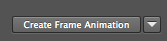
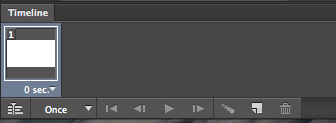

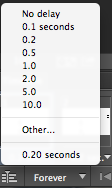
You can then add layers and draw what you want on each layer for each frame. Then select the frame and choose what layer you want to see using the little eye button. You need to do this for every frame.
To save the animation you need to go to 'File', 'Save for web' then I made the resolution smaller by changing it to 50% this is so that it can easily be upload to the web. You can preview the animation to check that it all works. Then click save and choose where you want to save it, then it will be saved as a GIF.



No comments:
Post a Comment